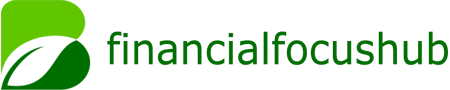PayPal is one of the most widely used online payment systems globally, providing individuals and businesses with a seamless way to send and receive money, make purchases, and engage in various online financial activities. One of the key features of PayPal is its ability to support multiple currencies, allowing users to conduct transactions in a variety of different currencies.
However, for many users, the primary concern often revolves around currency conversion. In particular, if you are dealing with international transactions, you may need to convert your PayPal balance from one currency into USD (U.S. dollars). This article will guide you step by step on how to change PayPal currency to USD, explaining the different methods available, the steps involved, and some important considerations to keep in mind.
Why Change PayPal Currency To USD?
Before we delve into the specific steps for converting PayPal currency into USD, it’s important to understand why you might want to perform this conversion. Here are some common reasons:
1. Simplified Transactions
Many PayPal users in the United States or businesses dealing with U.S. customers prefer to have their PayPal balances in USD. Converting your balance to USD makes it easier to process payments, withdraw funds, or use the balance for purchases with vendors who operate primarily in U.S. dollars.
2. Currency Fluctuations
Currency conversion can also be done to mitigate risks associated with currency fluctuations. If you are holding a currency that is volatile or depreciating relative to the USD, you may choose to convert it to USD to maintain a more stable value.
3. Access to USD-denominated Services
Certain services, websites, and subscriptions are billed in USD. By converting your PayPal balance to USD, you can avoid conversion fees and ensure that your payments are processed smoothly without additional charges for currency conversion.
How PayPal Currency Conversion Works
PayPal’s currency conversion feature is a built-in service that allows users to convert balances from one currency to another. While PayPal offers multi-currency support, it also imposes conversion fees for these services. Understanding how this process works is essential before proceeding with a conversion.
PayPal’s Exchange Rate
PayPal’s exchange rate is usually slightly higher than the market rate, which means you may not receive the full value of your currency when converting to USD. PayPal adds a markup to the exchange rate, which is how they profit from providing this service.
Currency Conversion Fees
In addition to the markup on the exchange rate, PayPal also charges a currency conversion fee. This fee is typically around 2.5% of the transaction amount. This can be important to keep in mind, as it will affect the amount of USD you receive after converting your currency.
Methods To Change PayPal Currency To USD
Now that we have a basic understanding of PayPal currency conversion, let’s explore the different methods you can use to change PayPal currency to USD. There are a few ways you can accomplish this depending on your preferences and needs.
1. Using PayPal’s Automatic Conversion Feature
One of the easiest ways to change your PayPal balance into USD is by using PayPal’s automatic currency conversion feature. If your PayPal account is set up to automatically convert foreign currencies to USD, any balance you receive in a different currency will be converted automatically when you withdraw it.
Here are the steps for using PayPal’s automatic currency conversion:
Step 1: Log into Your PayPal Account
Start by logging into your PayPal account using your credentials.
Step 2: Go to Your Wallet
Once logged in, navigate to the “Wallet” section of your PayPal account. This is where you can view all your balances in different currencies.
Step 3: Select the Currency to Convert
In the Wallet section, you’ll see your available balances in different currencies. Click on the currency you wish to convert (for example, EUR or GBP) and select the option to convert the currency.
Step 4: Choose USD as the Target Currency
Select USD as the currency you want to convert your balance into. PayPal will display the exchange rate and the associated conversion fees.
Step 5: Confirm the Conversion
After reviewing the details, confirm the conversion. PayPal will automatically convert the selected currency into USD at the current exchange rate.
Step 6: Check Your USD Balance
Once the conversion is complete, the equivalent amount in USD will appear in your PayPal account. You can now use this balance for transactions or withdraw it to your bank account.
2. Manually Converting Currency via PayPal
If you prefer to manually control when and how your currency is converted, PayPal also offers a manual conversion option. This allows you to select which currency to convert and choose when to complete the conversion.
Here are the steps for manually converting currency:
Step 1: Log into Your PayPal Account
As with the automatic conversion process, begin by logging into your PayPal account.
Step 2: Go to the Wallet Section
Navigate to the “Wallet” section of your PayPal account.
Step 3: Select “Manage Currencies”
Once in the Wallet section, look for an option called “Manage Currencies” and click on it. This will open a list of all the currencies currently available in your PayPal account.
Step 4: Choose the Currency to Convert
Click on the currency you want to convert (e.g., GBP, EUR, etc.), and select the option to convert it.
Step 5: Select USD as the Target Currency
Choose USD as the target currency for the conversion.
Step 6: Review the Conversion Details
PayPal will show you the exchange rate and fees associated with the conversion. Make sure to review these details before proceeding.
Step 7: Confirm the Conversion
Once satisfied with the exchange rate and fees, click on “Convert” to complete the transaction.
Step 8: Check Your USD Balance
After the conversion is complete, your PayPal balance in USD will reflect the equivalent value. You can now use this balance for transactions or withdrawals.
3. Converting Currency When Making a Purchase
In certain cases, PayPal will automatically offer you the option to convert the currency to USD during the checkout process, especially if you are purchasing from a merchant in another country. This is helpful if you want to avoid conversion fees later when withdrawing your funds.
Here’s how to convert currency during a purchase:
Step 1: Select the Item
Choose the item you want to purchase from a merchant that uses a different currency.
Step 2: Proceed to Checkout
When you proceed to checkout, PayPal will offer you the option to convert the currency to USD.
Step 3: Select the Conversion Option
Choose the option to convert the currency to USD. PayPal will display the exchange rate and the conversion fee.
Step 4: Confirm the Conversion and Purchase
Confirm the conversion and complete the purchase in USD.
4. Using PayPal’s Currency Conversion Tools for Business Accounts
If you have a PayPal business account, you have additional options when managing currencies. You can use PayPal’s advanced tools to set default currency conversion preferences, including automatic conversion to USD.
Here are the steps for business account holders:
Step 1: Log into Your PayPal Business Account
Access your PayPal business account and navigate to the settings section.
Step 2: Go to Currency Management
Within the settings, look for “Currency Management” under the financial tools section.
Step 3: Set Default Conversion Preferences
Set your default currency conversion preferences to automatically convert foreign currencies to USD.
Step 4: Review and Confirm Changes
Make sure to review your preferences and confirm the changes. Your account will now automatically convert foreign currencies to USD based on the selected settings.
Key Considerations When Converting PayPal Currency to USD
Before proceeding with any currency conversion, it’s important to consider the following factors:
1. Conversion Fees
PayPal charges a conversion fee for currency exchanges. This fee can range from 2.5% to 4% of the transaction amount, depending on the type of currency being converted. Be sure to review the fees before initiating a conversion.
2. Exchange Rates
PayPal’s exchange rates are typically higher than the market rate. While this is standard practice for financial institutions, it’s important to keep in mind that the amount of USD you receive after conversion may be less than the market value.
3. Currency Availability
Not all currencies are available for conversion in PayPal. Ensure that the currency you wish to convert to USD is supported on the platform.
4. Withdrawals to Bank Accounts
Once your funds are in USD, you can withdraw them to your linked U.S. bank account or use them for purchases. Make sure your PayPal account is linked to a valid bank account before initiating a withdrawal.
Conclusion
Converting PayPal currency to USD is a straightforward process that can be completed in just a few steps. By using PayPal’s automatic conversion feature, manually converting currency, or using PayPal’s business account tools, you can easily manage your multi-currency balance and ensure that your funds are in USD when needed. Keep in mind the associated fees and exchange rates to make informed decisions about when and how to convert your currency.
By understanding the currency conversion options available to you, you can streamline your PayPal transactions and make the most of your account’s features. Whether you are an individual user or a business owner, PayPal’s currency conversion services offer a flexible and efficient way to handle global transactions.
Related Topics:
How to Convert BTC to USD on Binance