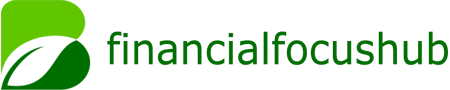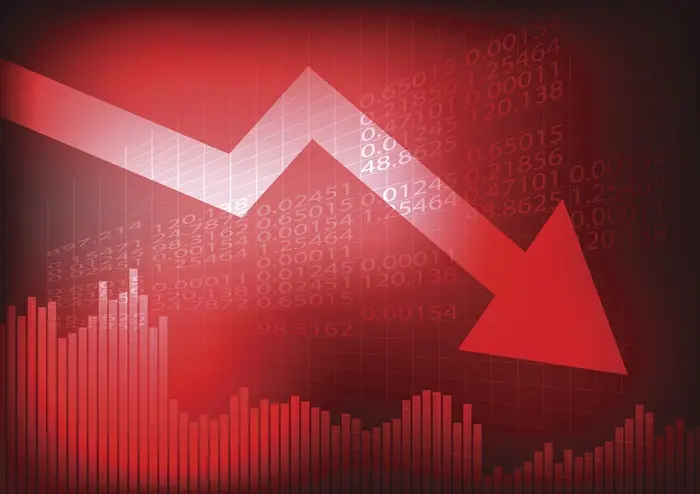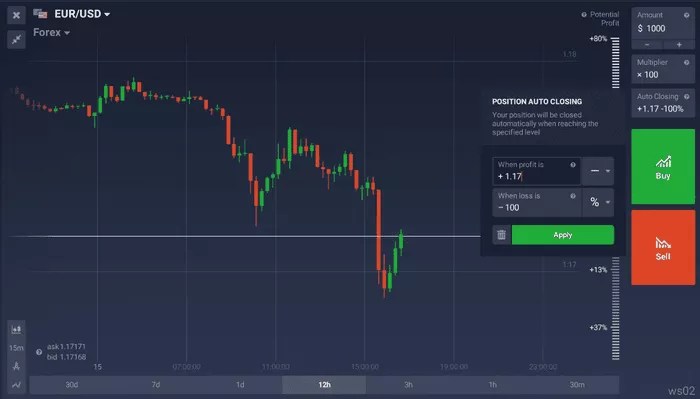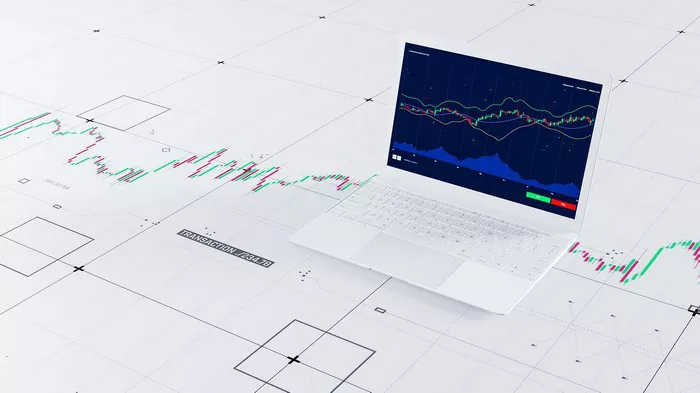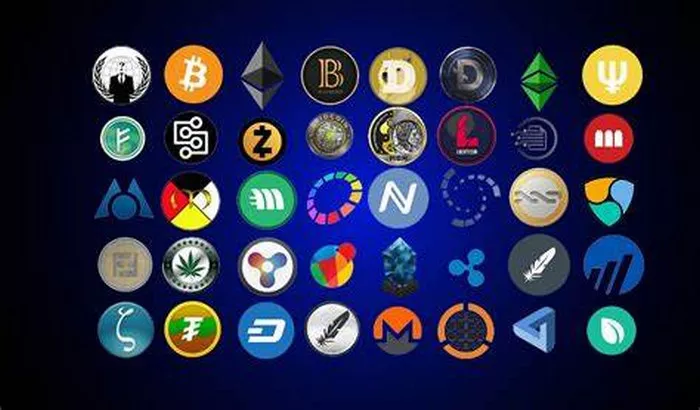Selling stocks through Computershare can be a straightforward process, but it requires an understanding of how the platform works, its features, and its associated costs. Computershare is a global leader in providing direct stock transfer services, offering investors the opportunity to manage their stock holdings, make transactions, and even participate in Dividend Reinvestment Plans (DRIPs). In this article, we will break down the process of selling stocks on Computershare, covering everything from creating an account to understanding the tax implications and fees involved.
What is Computershare?
Computershare is a well-established global provider of stock transfer and shareholder services. The company manages direct stock plans for individuals and corporations alike, allowing investors to buy, sell, and hold shares directly without needing a brokerage account. Many public companies use Computershare to administer their employee stock purchase plans (ESPPs), dividend reinvestment plans (DRIPs), and direct stock purchase plans (DSPPs).
Computershare offers shareholders a way to buy and sell stocks through these plans, often with lower fees than traditional brokers. However, it’s important to know how to navigate the system to sell stocks effectively. This article will guide you through the process, whether you are selling stocks from a DRIP, an ESPP, or another direct stock plan.
Setting Up Your Computershare Account
1. Create a Computershare Account
Before you can sell any stocks on Computershare, you must have an active account. Setting up an account is typically a straightforward process:
Register online: Visit the Computershare website and click on “Create an Account” or “Sign Up.” You will be asked to provide basic personal details such as your name, address, email, and Social Security number or Tax Identification Number (TIN).
Verify your identity: Computershare may ask for documents to verify your identity. This is an important step in ensuring the security of your account.
Link your stock holdings: If you already own stocks in a company that uses Computershare to manage shareholder services, you can link those holdings to your new account. If you’re participating in a DRIP, ESPP, or DSPP, you will be able to connect these plans to your account.
Once your account is created and verified, you will have access to your stock holdings and will be able to start managing your portfolio, including selling stocks.
2. Accessing Your Stock Holdings
To sell stocks on Computershare, you must first view your current holdings. The process is simple:
Log into your account: Use the username and password you created during registration.
Navigate to the “Portfolio” section: In the main dashboard, you will find an overview of your stock holdings. This section will display the number of shares you own, their current value, and any relevant transaction history.
Ensure that your account is up-to-date and reflects the correct number of shares you wish to sell.
Step-by-Step Guide to Selling Stocks on Computershare
1. Select the Stock You Wish to Sell
Once you’re logged into your account and have accessed your portfolio, it’s time to select the stock you want to sell. Computershare allows you to sell shares directly from your holdings, whether the shares were purchased through a dividend reinvestment plan (DRIP), an employee stock purchase plan (ESPP), or other means.
Choose the stock: On the portfolio page, select the specific company stock you want to sell. If you participate in a DRIP or ESPP, these shares will be listed under the respective plan.
2. Choose the Number of Shares to Sell
After selecting the stock, you will need to decide how many shares you want to sell. Computershare offers the flexibility to sell any number of shares, from a small portion to the entirety of your holdings.
Partial sale: If you don’t want to sell all of your shares, you can specify the exact number of shares you wish to liquidate. For instance, if you hold 100 shares of a company but only want to sell 50, you can make that selection on the platform.
Full sale: If you want to sell all your shares in a particular company, you can opt for a full sale.
Be mindful of your financial goals before deciding how many shares to sell.
3. Select the Method of Sale
Computershare provides several options for selling your stocks. You will need to choose one that fits your needs.
Market Order: This is the simplest option. A market order instructs Computershare to sell your shares at the best available price in the market. It’s ideal if you want to sell your shares immediately, but you might not have control over the price you receive.
Limit Order: A limit order allows you to specify a price at which you’re willing to sell. If the stock reaches your target price, Computershare will execute the order. This provides more control over the price, but the sale may not go through if the stock doesn’t reach your specified price.
Ensure you understand the implications of each type of order before proceeding.
4. Review Your Order
After selecting the number of shares and the type of order, Computershare will display a summary of your sale. This summary will include:
- The number of shares you are selling
- The price (in case of a limit order)
- Any associated fees or costs
- Estimated proceeds from the sale
It is crucial to review all the details carefully to avoid mistakes. Once you are sure everything is correct, you can proceed to the next step.
5. Submit Your Order
Once you’ve reviewed your sale order and are satisfied with the details, you can submit it for processing. This can usually be done with a single click of a button.
Order confirmation: Computershare will confirm your order has been placed. You’ll typically receive an email confirmation as well, including the details of your transaction.
6. Monitor Your Order
If you placed a market order, your stock will likely be sold quickly, and you will receive notification of the sale. For limit orders, you may need to wait until the stock reaches your specified price.
You can check the status of your order by logging into your Computershare account and navigating to the “Transactions” section. There, you can see whether the order has been executed or is still pending.
Understanding Fees and Charges
1. Transaction Fees
While Computershare offers direct stock transfer services, it is important to be aware of the fees associated with selling stocks:
Sell order fees: Computershare charges a fee for processing the sale of stocks. This fee varies depending on the type of transaction, the number of shares, and the company involved.
Other fees: Some plans, such as DRIPs, may have additional fees for selling stocks, such as handling charges or account maintenance fees.
Always check the fee structure before submitting your order to avoid any surprises.
2. Taxes on Stock Sales
When you sell stocks, there may be tax implications. In general, you will be subject to capital gains tax on the profit you make from the sale. The exact amount will depend on the duration you held the stock:
Short-term capital gains: If you held the stock for less than one year, your gains are considered short-term and taxed at your regular income tax rate.
Long-term capital gains: If you held the stock for longer than one year, your gains are considered long-term and typically taxed at a lower rate.
It’s also worth noting that if the stock was purchased through an employee stock purchase plan (ESPP), there may be specific tax rules that apply.
3. Impact of DRIPs and ESPPs
If you are selling shares that were purchased through a Dividend Reinvestment Plan (DRIP) or Employee Stock Purchase Plan (ESPP), be sure to consider the potential tax implications:
DRIP sales: If you have been reinvesting dividends to purchase additional shares, you may need to pay taxes on the reinvested dividends, even if you didn’t receive any cash.
ESPP sales: Selling shares acquired through an ESPP may be subject to specific tax rules, including ordinary income tax on any discount received at the time of purchase.
Consult with a tax professional if you are unsure of how these factors apply to your situation.
Conclusion
Selling stocks on Computershare is an efficient and secure way to manage your portfolio, but it’s important to take the time to understand the process and potential fees involved. By following the steps outlined in this article, you can ensure that your transaction goes smoothly.
Key takeaways include:
Understand the different types of orders (market vs. limit) and choose the one that suits your needs.
Always review your transaction details before submitting.
Be aware of the fees associated with stock sales and account maintenance.
Consider the tax implications of your stock sale, especially if you’re selling DRIP or ESPP shares.
By following these steps and considering the associated costs and taxes, you can confidently sell stocks on Computershare and continue to manage your investments effectively.
Related topics: