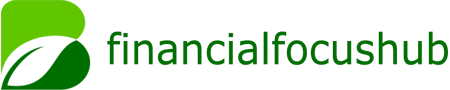Keeping your insurance details up to date with CVS is crucial for seamless healthcare services. Whether you use CVS Pharmacy for prescriptions, MinuteClinic for medical consultations, or other health services, having current insurance information ensures smooth transactions. Outdated insurance details may lead to claim denials, delayed prescriptions, or unexpected out-of-pocket costs.
CVS accepts most major insurance providers. However, policy changes, employer switches, or personal updates may require you to revise your information. This guide will walk you through the process step by step.
Methods to Update Insurance With CVS
There are multiple ways to update your insurance details with CVS. The method you choose depends on convenience and the type of service you use. Below are the primary options available.
Updating Insurance Online
The CVS website and mobile app provide a straightforward way to update insurance details. Follow these steps:
- Log in to your CVS.com account or open the CVS Pharmacy app.
- Navigate to the “Pharmacy” section.
- Select “Insurance & Payment.”
- Choose “Add or Update Insurance.”
- Enter the new insurance details, including policy number and group ID.
- Save the changes.
Once submitted, the system may take a short time to verify the information. You will receive a confirmation once the update is complete.
Updating Insurance In-Store
If you prefer face-to-face assistance, visit any CVS Pharmacy location. A staff member at the pharmacy counter can help update your insurance. Bring the following:
- Your insurance card (physical or digital).
- A valid ID (driver’s license or passport).
- Your CVS ExtraCare card if applicable.
The pharmacy team will input the new details into their system. You may need to verify the changes before leaving.
Updating Insurance Over the Phone
CVS customer service can also assist with insurance updates. Call the CVS Pharmacy helpline and follow the prompts to speak with a representative. Be prepared to provide:
- Your full name and date of birth.
- The prescription number if applicable.
- The new insurance details.
The representative will confirm the update and may ask security questions to verify your identity.
Special Considerations for MinuteClinic
If you use MinuteClinic for medical services, updating insurance separately may be necessary. MinuteClinic operates under CVS but may require insurance verification for visits. You can update MinuteClinic insurance details:
- During check-in at a clinic visit.
- Through the MinuteClinic website.
- By calling the clinic ahead of your appointment.
Ensure your insurance covers MinuteClinic services before your visit to avoid billing issues.
Verifying Insurance Updates
After submitting new insurance information, verification is essential. Here’s how to confirm the update was successful:
- Check your CVS account online for the updated details.
- Ask the pharmacy staff during your next visit.
- Review the insurance information on your next prescription receipt.
- If discrepancies arise, contact CVS customer service immediately.
Common Issues and Troubleshooting
While updating insurance is usually straightforward, some challenges may occur. Below are common problems and solutions.
Insurance Not Recognized
If CVS systems do not recognize your insurance, double-check:
- The policy number and group ID for errors.
- Whether your plan is still active.
- If CVS is in-network with your provider.
Contact your insurance company if the issue persists.
Delayed Prescription Processing
After an insurance update, prescriptions may take longer to process. Allow extra time for the first fill under the new plan. If delays continue, ask the pharmacy for assistance.
Billing Errors
If you receive a bill despite having insurance, review:
- Whether the claim was submitted correctly.
- If your deductible or copay applies.
- If prior authorization is needed.
CVS billing support can help resolve these issues.
Keeping Insurance Information Current
To avoid frequent updates, consider these best practices:
- Notify CVS immediately after any insurance change.
- Keep digital and physical copies of your insurance card.
- Review insurance details annually or after major life events.
Proactive updates save time and prevent service interruptions.
Conclusion
Updating your insurance with CVS is a simple yet vital task. Whether online, in-store, or over the phone, ensuring your details are current helps avoid disruptions in pharmacy and healthcare services. Regularly verifying your information and addressing issues promptly will contribute to a smoother experience with CVS.
By following this guide, you can confidently manage your insurance updates and focus on what matters most—your health.
Related Topics:
How Much Home Insurance Coverage Do I Need